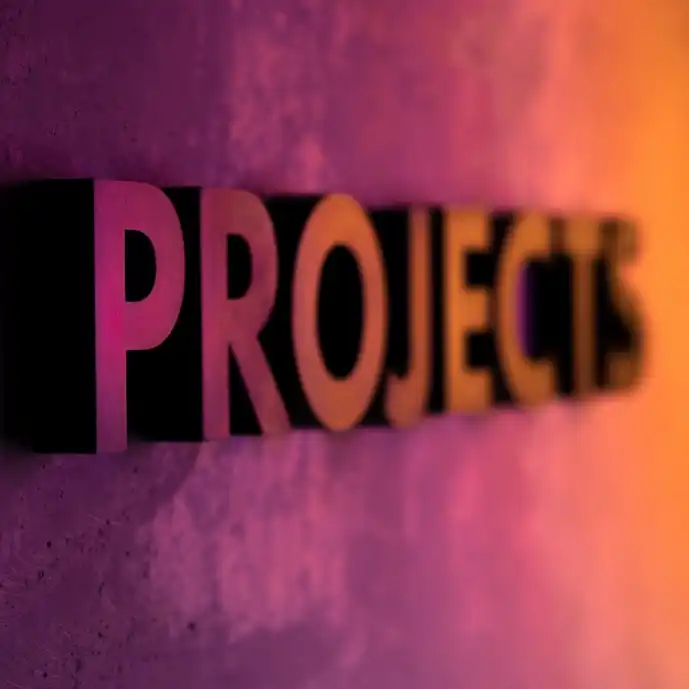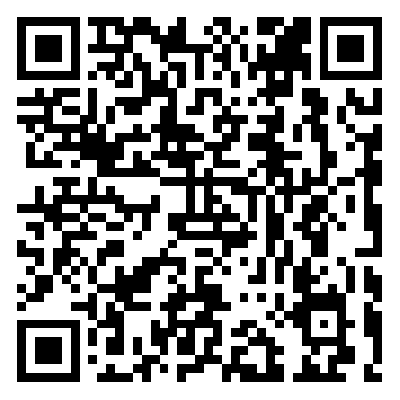Tutorial | How to Effectively Use the Meme Explorer Tool to Catch the Next 1000x Coin?
Lately, there have been too many skyrocketing memes, and a surge of soaring memes has emerged. Whether in the racetrack, the realm of imagination, or from the perspective of community hype (CX), they are more creative and impactful than ever before. From AI to DeSci, from abstract art to mathematical formulas, various themes have become popular, accelerating the market hype and increasing the difficulty of earning.
Today, when playing meme coins, it's not just about luck but also about speed, agility, and precise control of smart money. In this high-risk, high-return world, being slightly slow could mean missing out on a thousandfold coin, and being inattentive could lead to falling into a short trap. In a scenario where manual operation is limited by time and energy, maximizing decision-making efficiency using tools has become key to every player's success in PVP.
As Abot is about to "end," and after the dexx rug pull, besides gmgn, what other useful emerging tools are available to help with real-time trade alerts and easy tracking of smart money?
Photon Trading
Similar to gmgn, Photon is also a good tool for monitoring on-chain activity, and Photon supports five chains: ETH (Ethereum), SOL (Solana), TRON, BASE, BLAST.
Chain Scan
Upon visiting the Photon website, choose a wallet to connect based on your needs. This article demonstrates the operation on the Solana chain, so select the Phantom wallet for connection. After connecting the wallet, Photon will automatically generate a new transaction wallet. Note that the private key of the generated Photon transaction wallet will only be displayed once, so be sure to keep it safe.
Once the page shows "New wallet created," you can transfer SOL to this Photon wallet address. It is recommended to use this wallet only for trading purposes and avoid depositing too many assets.

After clicking on the next step, we can see the latest trading pairs. This page will dynamically update new coins issued in the last 24 hours, along with key information for each token, such as creation time, initial/current liquidity (sorted in descending/ascending order), FDV (sorted in descending/ascending order), TXNS (total number of transactions for this pair in the past 24 hours and the buy/sell ratio), trade volume (sorted in descending/ascending order), buy/sell orders, audit results, and more.

In addition, by clicking on the filter function in the top left corner, Photon will provide more filtering options, including: liquidity pool (input range), trading volume, market cap, accounts with at least one official announcement, and more.
You can also choose the information sources aggregated on the right side of the filter function. The Quick Buy feature on the right side can speed up the purchase process by reducing the number of steps.
Popular Trading Coins and Personalized Settings
In addition to new trading pairs, Photon also has a popular page where you can quickly see what others are buying and selling among the top 100 tokens. There are various filtering and sorting options available, and you can also select different time intervals (1 minute/5 minutes/30 minutes/1 hour) to view the popular tokens during those periods.

To access the settings page, click on the profile icon in the top right corner of the page and select Settings. In the settings page, users can pre-set various trading options based on their preferences.
The pre-set options include: buy and sell settings, slippage settings, priority fees, bribe fee (this fee is paid directly to the JITO validator to incentivize them to prioritize and confirm transactions), smart MEV protection (Photon offers two MEV protection modes: Fast Mode: uses any upcoming validator, applying the bribe fee automatically if it's a JITO validator; Safe Mode: only uses JITO validator to ensure the transaction is submitted as a bundle.)

Note: Photon's platform charges a 1% fee for each buy/sell transaction. This 1% fee is deducted from the initial investment. Simple wallet-to-wallet transfers do not incur any fees.
Chain .fm
Chain .fm is a tool specifically designed to detect smart money, turning smart money into various channels. The tool's author is the developer Zen, who has previously developed tools such as bitatom and runestore.
Smart Money Channel
Visit the Chain.fm Explore page to browse and follow multiple popular channels on the platform. Start by checking out the channels recommended by others. Each channel has its own characteristics and tracks from several to tens of smart money wallets. By following a channel, you can efficiently stay updated on the activities of hundreds of smart money wallets at once, greatly enhancing information acquisition.

Each channel will have detailed descriptions, styles of these addresses, and more. For example, take a look at the following channel:

The channel owners will label each included wallet address, indicating expertise in buying the dip, participating in new projects, selling, and more.
Chain.fm's channel aggregation feature will only display one instance of the same activity across different channels to prevent duplicates. You can also see multiple tags from different channels, helping you understand smart money wallet information from various angles through different channel tags.

After becoming familiar with the usage and gameplay, you can request an invitation code. With an invitation code, you can register an account, create your own channels, follow channels, add email and Telegram notifications after following channels, allowing you to quickly learn about smart money dynamics and unlock personalized browsing features.
There are currently two ways to obtain an invitation code:
The first way is to direct message the author's Twitter to request one, and briefly explain what you plan to do with this tool; the author also aims to establish a direct connection with each beta user. However, due to a high volume of applications, this method is currently more stringent, with priority given to users of the author's previous products (bitatom and runestore).
The second way is through the donation page; by donating 0.3 SOL, you can directly receive one invitation code.
Customized Notification Feature
After acquiring an invitation code, you can access the notification feature. When following, open the little bell in the top right corner of the channel. For example, you can set conditions to receive alerts to my email or TG Bot, so even when you're busy, you can still receive alerts.



Additionally, you can create a smart money address collection, categorizing the followed smart wallets into one collection. Centralized management facilitates observing and analyzing their dynamics. It's also advisable to regularly update and optimize the address collection to ensure tracking of more valuable targets.

After placing the followed smart money in a collection, you can access a personalized Home page, click the event filter button to use advanced features: for instance, event filtering, select Sell and Buy events to quickly filter target movements; CA (Contract Address) search: copy the contract address (CA) into the search box to see how many smart wallets have bought or sold the token (e.g., meme token).
DingCat
DingCat is a product created by CreatorDAO, featuring grouping, following, real-time push notification, real-time anomaly signal push, and co-riding reminders.
Manage Smart Money Address Groups
Visit DingCat Official Website, validate your email to log into your account, where a prompt to link to your TG account will appear, or you can connect later in your account settings.
Similar to Photon, dingcat will also automatically generate a new wallet. Click on the account in the top right corner to view the wallet address. On the management page, you can deposit and withdraw from the wallet. Click on Assets to view the wallet's private key. Remember to securely store the private key and be cautious not to transfer too many assets; it's better to use this wallet solely for trading.

Enter the Signal page, on the left side is the latest activity list, which shows real-time updates of the selected Gangs' latest activities, covering all MEME coin buy and sell information. To keep the data up to date, when users view and refresh the page, these activity records will automatically move to Module 1's Transactions area.
There is also a top bar displaying the latest popular tokens purchased by all users' collected smart wallet addresses! Users can switch between the 5-minute, 1-hour, 6-hour, and 24-hour options. We have picked some popular tokens in the last 24 hours.

Looking to the right, this section is DingCat's unique feature module, specifically alerting dynamic token purchases by multiple wallets to help users quickly identify market hotspots and provide data support for decision-making.

Further selecting the Discover, Smart Money Group, and Watchlist pages will reveal more information about smart money. When first logging into DingCat, you will see the system's recommended three default smart wallets groups, where you can choose all Gangs or select specific Gangs.

This Gangs list looks like the Smart Money Group, somewhat similar to Chain .fm, but with fewer aggregated addresses than Chain .fm. However, you can create your own smart money collection to some extent, which in Chain .fm requires an invitation code.
The specific operation is that after creating a new Gangs and entering the Gangs management page, click the '+ New Gang' button to create a new Gangs. In the pop-up window, enter the wallet address, then click 'Add' to complete the addition.
If you need to add multiple wallet addresses at once, you can use the Bulk Import function. It supports the use of the address@ alias format, adding multiple addresses separated by commas or line breaks for quick and convenient batch addition.

After creation, the Gangs list will be displayed on the homepage and Gangs page. You can also edit, update, and optimize the list as needed. On the Gangs page, click the "Share" button to share the Gangs list with friends via a link. When friends open the link, they can view the Gangs list.
Likewise, you can collect other people's Gangs. By opening a friend's shared link, you can choose to selectively add wallets of interest or collect the entire Gangs list. Any actions taken will automatically save the related content to the management page.
Personalized Alerts and Quick Transactions
DingCat's personalized alerts are a premium feature. The current subscription price for the Plus version is: 1 month: 0.88 SOL. Here's a quick comparison of the features between the free version and the paid Plus version:
The free version supports tracking 10 smart wallets, allows creating 1 group, and supports following 1 high-quality group. The Plus version supports tracking 200 smart wallets, creating 10 groups, allowing you to follow 5 high-quality groups, and includes global smart fund alert functionality and TG BOT alerts.

Next, let's discuss the notification features. Set up notifications in DingCat to support highly customizable alert functions. Users can:
Set the types of buy and sell alerts. Adjust the alert time period (currently set for all-day alerts, with future support for hourly alerts). Enable Telegram Bot for more immediate trade dynamic updates.
Quick Buy In the Alert Board panel, users can directly click to perform quick buy operations, enhancing transaction speed and efficiency.
Trade Alerts When new trade dynamics occur, there will be prominent notifications on the navigation bar accompanied by sound alerts to ensure users do not miss any key information.
Defined
Defined is an on-chain transaction tool incubated by Alliance and promoted by Shaw, the founder of ai16z (an AI meme coin and a venture capital organization run by an AI agent). It is positioned as an alternative to Dexscreener. According to early users' feedback, Defined is much more accurate in capturing market hotspots than Dexscreener, and its coin filter function is also user-friendly.
When it comes to on-chain data support, Dexscreener supports data from nearly 100 chains, while Defined currently supports data from over 60 chains, covering most high-volume popular chains, including emerging networks like Berachain. Defined aims to be the first transaction platform supporting newer chains like Berachain, indicating a potential partnership with Berachain.

One notable aspect of Defined, apart from supporting a wide range of chains, is its BOT integration and mobile support (at the time of writing, the mobile app is in the TestFlight testing phase).
Tracking Wallets Using Defined_BOT
Moreover, Defined_Bot also supports tracking smart money movement. To initiate this, create a Telegram group and add Defined_Bot to it. Enable tracking and use the command /add wallet<label> <address`> to add the target wallet. Once set up, you will receive real-time notifications for each transaction made to the target wallet.
By connecting your Defined account to @Defined_Bot, you can directly perform transaction operations on Telegram:

Start a conversation with @Defined_Bot on Telegram and enter /start. Then, input the /login command and click the "Log in" button provided by the BOT. Follow the link provided by the BOT to redirect to Defined's web platform, where you can complete the account verification process.
Once verification is done, close the Defined webpage, return to Telegram, and you will receive a login confirmation message along with wallet information. On Telegram, you can enable or disable wallets for transactions, create new wallets, or check balances.
Transaction via Defined_Bot
Currently, Defined Bot supports transactions for the following chains and tokens: Uniswap V2 and V3 for ETH, Blast, Base, Arbitrum, BSC, and Solana (including pump.fun).
The Defined_Bot supports the following operations: Send Token Contract Address (CA), send the token's CA in the chat window, and the BOT will return the token information and transaction options. Choose a preset ETH amount to quickly complete an ETH to token exchange. Or select "Buy X ETH" to customize the purchase amount. Click the Buy <-> Sell button to switch between the buy and sell functions. Support viewing wallet information and customizing slippage settings.
In addition, you can also create a limit order: Click on "Create Limit Order," enter the trigger price and the amount of ETH to purchase to complete the creation. Then, on the "My Orders" page, click the red "x" to cancel. You can also use the "Clear Limit" command to abandon the limit order being created.
Notice: The standard transaction fee on the Defined platform is 1%. However, users can obtain a fee discount by purchasing the Scarab platform token $DUNG, reducing it to as low as 0%. (Defined platform previously acquired the Scarab platform)
欢迎加入律动 BlockBeats 官方社群:
Telegram 订阅群:https://t.me/theblockbeats
Telegram 交流群:https://t.me/BlockBeats_App
Twitter 官方账号:https://twitter.com/BlockBeatsAsia
 Forum
Forum OPRR
OPRR Finance
Finance
 Specials
Specials
 On-chain Eco
On-chain Eco
 Entry
Entry
 Podcasts
Podcasts
 Data
Data


 Summarized by AI
Summarized by AI