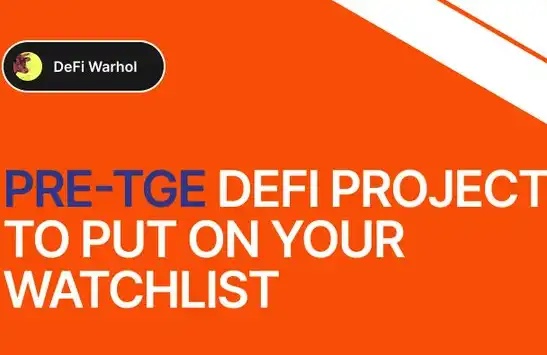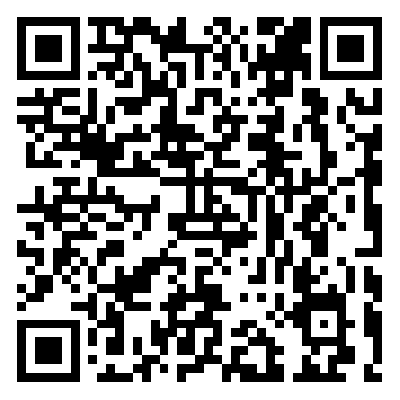Detailed tutorial: How to participate in the casting of $RGBS, the first RGB20 asset on BitRGB!
Source: RGBS Community Enthusiast
BitRGB Introduction
BitRGB is the first Bitcoin-based inscription asset issuance platform on RGB. It will gradually support multiple types of RGB format assets in version iterations. $RGBS is the first RGB20 asset issued on the BitRGB platform.
BitRGB Function Introduction
This tutorial will include four parts: accessing BitRGB, asset deposit, asset withdrawal, and fair minting.
Supported wallet types: 1) OKX Web3 wallet; 2) Alby Little Bee wallet.
Visit BitRGB
1) Open the BitRGB official website and click on "Connect Wallet" in the upper right corner;

2) Choose OKX or Alby wallet, link and sign, then click "Confirm".


Asset Recharge
1) Open the BitRGB homepage and click on "Receive".

2) Enter the amount of sats to be recharged (maximum recharge amount per transaction is 0.1 BTC) and click "Create Invoice".

3) At this point, a one-time use Invoice number will be generated. Please copy the Invoice number.

4) Open OKX/Binance exchange and go to the withdrawal page. Paste the invoice information copied in the previous step into the Invoice field, or scan the QR code directly to obtain it. Click "Submit".
It is recommended to use OKX for deposit or withdrawal operations. OKX supports a maximum deposit/withdrawal amount of 0.1BTC per transaction. Binance supports a maximum deposit/withdrawal amount of 0.02BTC per transaction.
Note: The steps for generating withdrawal invoices on OKX/Binance are similar. The specific operations are shown below:
Binance:
Open the Binance App and click on "Funds - Spot - Withdraw".
Enter BTC in the search bar, click "Transfer via blockchain" to proceed.

The main network chooses "Lightning Network";
Enter the generated invoice information above and click "Withdraw".

OKX:
Open the OKX App and click "Assets - Withdrawal - Withdraw Digital Currency".
Enter BTC in the search bar, click "On-chain Withdrawal".


The main network selection is "BTC-Lightning".
Enter the generated invoice information above and click "Submit".

5) Click "My Assets", return to the BitRGB homepage and refresh the page to view the deposited assets.
Withdrawal
1) Click on the "Send" button on the BitRGB homepage to enter the transfer page;

At this point, you will be prompted to fill in the Invoice information for receiving payment; the maximum withdrawal amount per transaction is 0.1BTC.

2) Generate Lightning Network recharge invoices through exchanges;









Welcome to join the official BlockBeats community:
Telegram Subscription Group: https://t.me/theblockbeats
Telegram Discussion Group: https://t.me/BlockBeats_App
Official Twitter Account: https://twitter.com/BlockBeatsAsia
 Forum
Forum OPRR
OPRR Finance
Finance
 Specials
Specials
 On-chain Eco
On-chain Eco
 Entry
Entry
 Podcasts
Podcasts
 Data
Data

 Summarized by AI
Summarized by AI