Summary
The Ledger Nano S and Ledger Nano X are cold storage devices that securely store private keys and cryptocurrencies. These hardware wallets are never connected to the Internet, protecting private keys from hackers.
Ledger Nano devices are compatible with multiple blockchains, such as Ethereum, Tron, Binance Chain, Solana, and Binance Smart Chain (BSC). In this article, we demonstrate how to connect Ledger Nano to Binance Smart Chain (BSC). Before starting, you must download Ledger Live and install MetaMask for your browser.
Introduction
If you are already using Ledger Nano to protect cryptocurrencies and digital assets, you should make certain settings , to be used in conjunction with Binance Smart Chain. Arbitrary BEP-20 tokens can be stored on the device, but if the token cannot be displayed, support will need to be added manually for it to appear in transactions and the UI.

What is Ledger Nano?
Ledger NanoS and Ledger NanoX are cold storage hardware wallets launched by Ledger. Both can connect to a computer via USB to conduct transactions and manage the cryptocurrencies stored in the wallet. This feature can be accomplished through the Ledger Live app or MetaMask. Each device has a small screen and on-screen navigation buttons.

What is a cold storage device?
Hardware wallet is a private key storage device with extremely strong security. It is by far the most secure of all wallet options. Your private keys are completely isolated from the Internet, significantly reducing the risk of external intrusion or key theft. However, you need to keep your physical hardware wallet safe and back up your private keys in case the device is lost.
Set up Binance Smart Chain account in Ledger Live
1. If you have not set up Ledger Nano yet, please Download and install the Ledger Live app on your desktop or mobile device and follow Ledger.com's setup instructions. Open Ledger Live and connect your personal device via USB. Through Ledger Live, cryptocurrencies stored in cold storage devices can be managed on different blockchains.
2. Go to the "Account" tab and click [Add Account]. You will see the option for Binance Smart Chain (BSC). Select [Binance Smart Chain] and click [Continue].
3. Ledger Live will create a Binance Smart Chain (BSC) account for you. Next, go to the [Receive] tab.
4. Before clicking [Continue], select your Binance Smart Chain (BSC) account.
5. Your Binance Smart Chain address now appears on your Ledger device and Ledger Live app. This address is only compatible with BEP-20 tokens, but not BEP-2 tokens or Binance Chain.
6. Please verify that the addresses in the device are consistent, and then click [Confirm].
Does the Ledger Live app support all BEP-20 tokens?
Ledger Nano can accept any BEP-20 token, but some tokens will not appear in the balance initially. Don’t worry, your tokens are safe, just add some technical details and they will show up properly in Ledger Live and Ledger devices.
Ledger Live displays BEP-20 tokens in three different ways:
- Shows balance and fiat value simultaneously - fully supported tokens;
- Only balance and no fiat value - semi-supported token;
- No balance and no fiat value - unsupported token, you must add details manually.
If you have sent BEP-20 tokens to Ledger Nano’s Binance Smart Chain (BSC) wallet but Ledger Live does not show the balance, you can use BscScan to double check. Go to BscScan and copy your Ledger Nano BSC address, click on the [Tokens] drop-down box on the left to view your balance.

Accessing unsupported BEP-20 token balance
Ledger Nano can store all BEP-20 tokens, but some BEP-20 tokens in the BSC ecosystem cannot be displayed in Ledger Nano by default. Therefore, there is a need to integrate wallets like MetaMask with Ledger Nano to jointly manage unsupported BEP-20 tokens.
1. If MetaMask has not been installed in Chrome, Firefox or other supported browsers, please visit the corresponding website and install a compatible extension.
2. Create a MetaMask wallet or log in to an existing MetaMask wallet. Creating a wallet is easy, but we recommend properly backing up your mnemonic phrase on a device that is not connected to the Internet.
3. Next, follow our guide on Connecting a MetaMask Wallet in Binance Smart Chain. This step requires adding a customer RPC with the following details:
Mainnet
Network name: Smart Chain
New RPC URL: https://bsc-dataseed.binance.org/
ChainID: 56
Symbol: BNB
Block explorer URL: https://bscscan.com
After successfully following this tutorial, please return here Step 4.
4. Connect Ledger Nano to your computer, and then open the Binance Smart Chain App on your personal device. You can do this by searching for the Binance Smart Chain icon and pressing both of the Ledger Nano’s buttons simultaneously.
5. Open the Ledger Live application connected to Ledger Nano.
6. In MetaMask, go to [Settings] - [Advanced] and turn on [Use Ledger Live]. Your Ledger Nano will appear as an account in MetaMask.
7. Next, add the contract address of the unsupported BEP-20 token as a custom token to MetaMask.
8. Visit CoinMarketCap or CoinGecko to search for tokens, and you can find the contract for BEP-20 tokens. You will see the box in the image below listing the information that needs to be copied. Also, pay attention to the [digits] field.
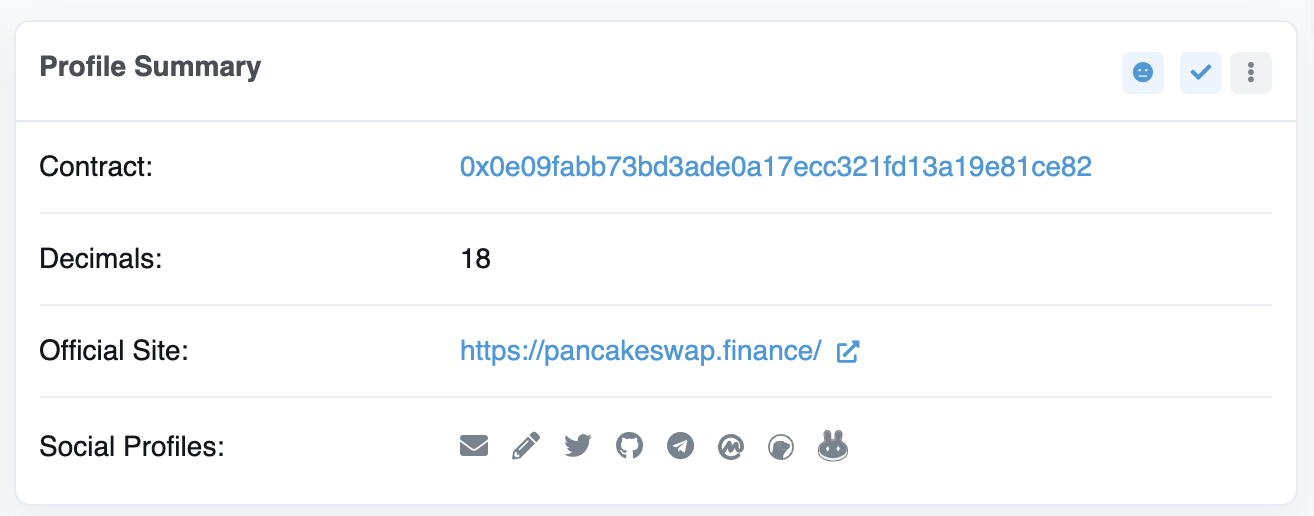
9. Make sure to use the Ledger Nano account in MetaMask and select Binance Smart Chain, then click on the [Assets] tab. Scroll to the bottom and click [Add Token].

10. Paste the token contract address and fill in the decimal places. MetaMask usually fills in the rest of the details automatically. The [Token Symbol] field is the code symbol you want your wallet and Ledger Nano to display for the cryptocurrency, in our example it is CAKE. Finally, click [Next].

At this time, Ledger Nano has successfully supported your BEP-20 tokens. If you decide to transfer your tokens to a personal wallet, don’t forget to pre-deposit a small amount of BEP-20 Binance Coin to cover transaction fees.

Summary
Choose to use a hardware wallet to be safe for your crypto assets A significant upgrade, and if you're a long-term owner, you won't even have to constantly connect the device to your computer. You can buy cryptocurrency and have it sent to your device's address without plugging it in. Even if you regularly use a hardware wallet to participate in trading, staking, or apply it to decentralized finance (DeFi) DApps, when using it with Ledger Live or MetaMask, you only need to add the step of "insert wallet" That’s it. Regardless of your cryptocurrency holding strategy, there are virtually no downsides to using a hardware wallet to connect to Binance Smart Chain (BSC), as long as the wallet device and mnemonic phrase are taken care of.
 Forum
Forum OPRR
OPRR Finance
Finance
 Specials
Specials
 On-chain Eco
On-chain Eco
 Entry
Entry
 Podcasts
Podcasts
 Data
Data
