Summary
WalletConnect is a widely used protocol for cryptocurrency wallets, allowing users to easily connect to numerous DApps in the decentralized finance (DeFi) field. Just find the DApp you want to connect to and connect via QR code or deep link. However, just to be on the safe side, always remember to disconnect after the session ends.
Introduction
DApps (Decentralized Applications) offer a variety of great opportunities for your cryptocurrency, no longer limited to long-term holdings. Decentralized finance, games, and markets are just the tip of the iceberg waiting to be explored. To successfully interact with a DApp, you must associate the wallet and authorize the DApp to sign transactions. You can choose WalletConnect to complete this operation.

What is WalletConnect?
WalletConnect is an open source protocol that supports personal wallets to interact with DApps and other wallets. By scanning the QR code or clicking on the deep link, WalletConnect will establish an encrypted connection between the personal wallet and the DApp. The open source protocol also sends push notifications to alert users of upcoming transactions. You may have seen WalletConnect in mobile wallets installed on Android or iOS systems, such as Trust Wallet and Metamask. To view the list of wallet apps supported by WalletConnect, please see here.
How to connect DApp through WalletConnect
The process of connecting DApp through WalletConnect with mobile and desktop Browsers are different, but both operations are simple and don't take too long. If you have occasional association issues, return to the start screen and follow all steps again. Before following the instructions, be sure to use a wallet that supports WalletConnect.
1. Open the DApp you want to associate. Let’s take PancakeSwap as an example. There is a [Relate] button in the upper right corner of most DApps, please click it.

2. If you use a desktop browser to access the website, click the [Associate] button. A pop-up window listing the different wallet linking options will appear. Click [WalletConnect] to generate a QR code.

3. We will scan this QR code through our WalletConnect enabled mobile wallet. Below, we take Trust Wallet as an example to make the connection.
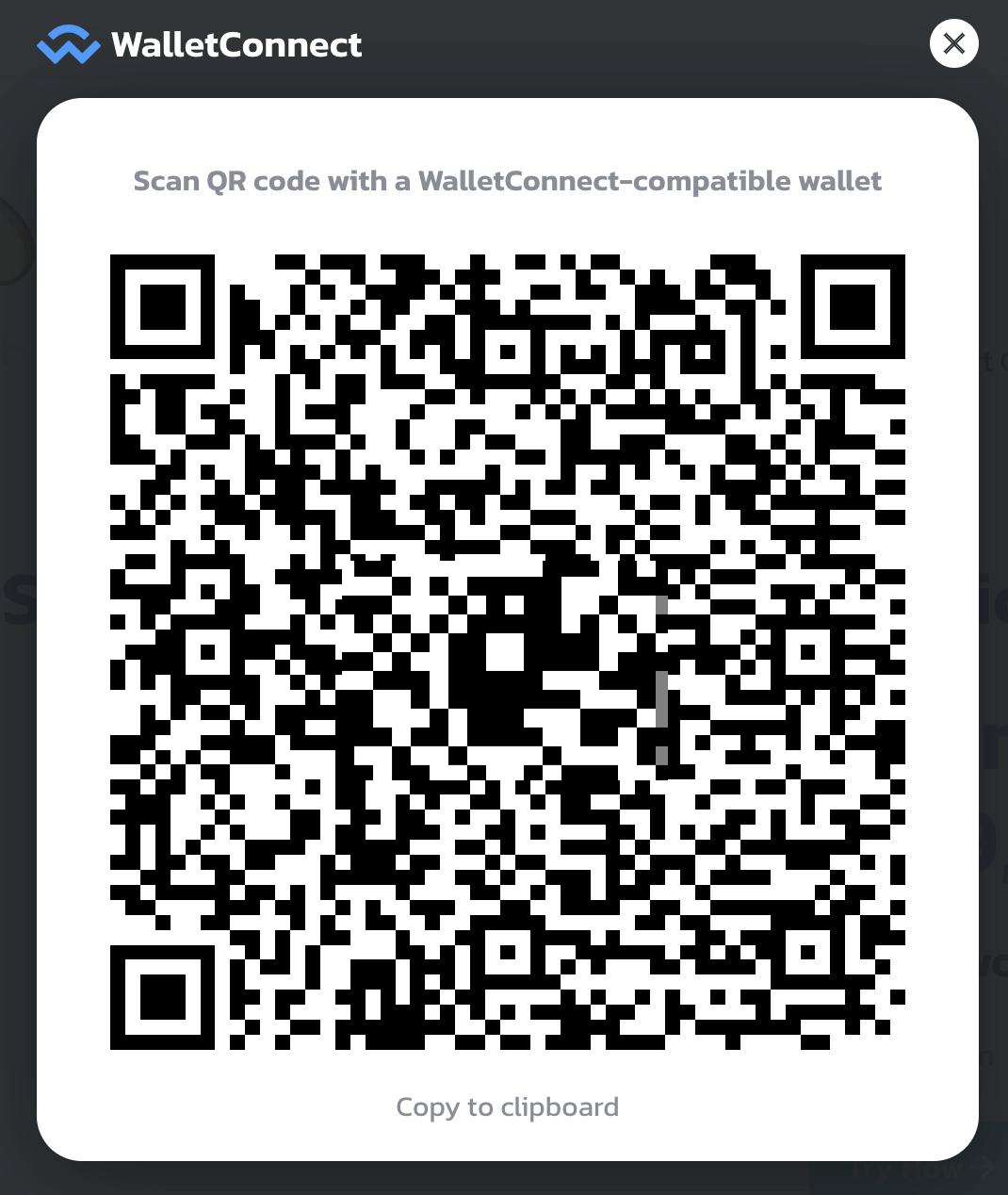
4. Visit [Settings] in Trust Wallet and find [WalletConnect]. Clicking this option will enable your camera functionality and then scan the QR code.

5. After scanning the QR code, the wallet will display a pop-up window. Click [Associate] to authorize the DApp to associate with your wallet, and the association will be successful. To disconnect, just click the [Cancel] button in the upper left corner.

6. Maybe you also want to connect the DApp through the browser in your mobile device. In this case, follow steps 1 and 2 as usual. Different from the previous generation of QR codes, a list of wallets to choose from will be displayed. Here we choose Trust Wallet, after which you will jump back to step 5.

7. Next, let’s learn how to confirm the transaction after using WalletConnect to associate the wallet. I use PancakeSwap as an example to demonstrate a simple transaction using BNB to exchange for BUSD. After confirming the details, click the [Confirm Transaction] button.
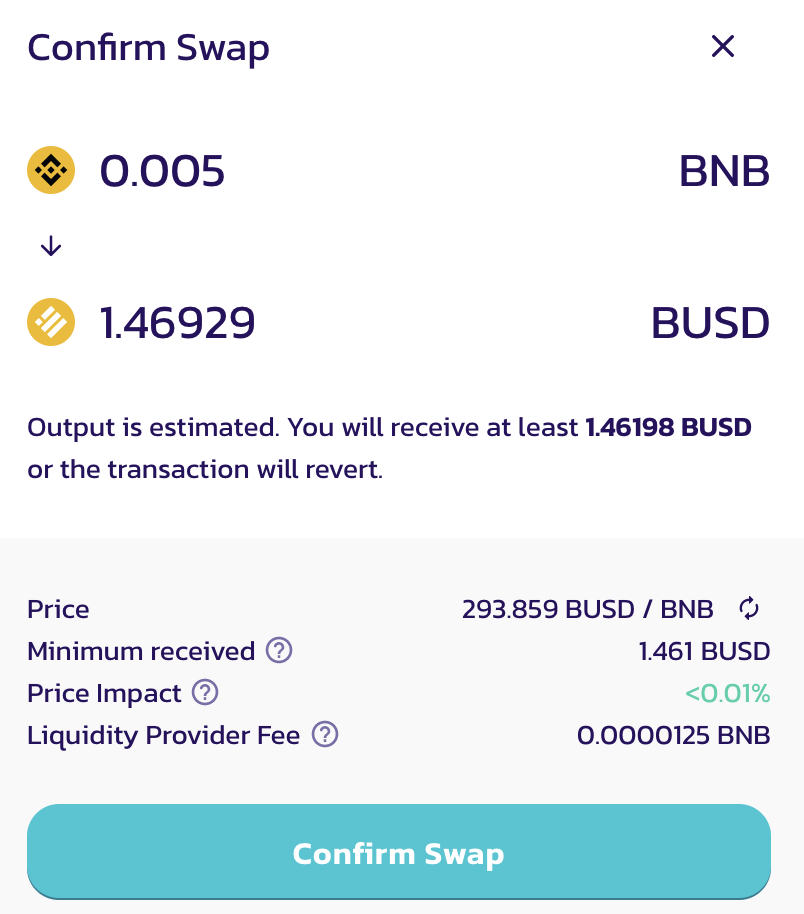
8. The wallet will then display a pop-up window prompting to confirm the transaction. Once you have verified the transaction details, you can press the confirm button.
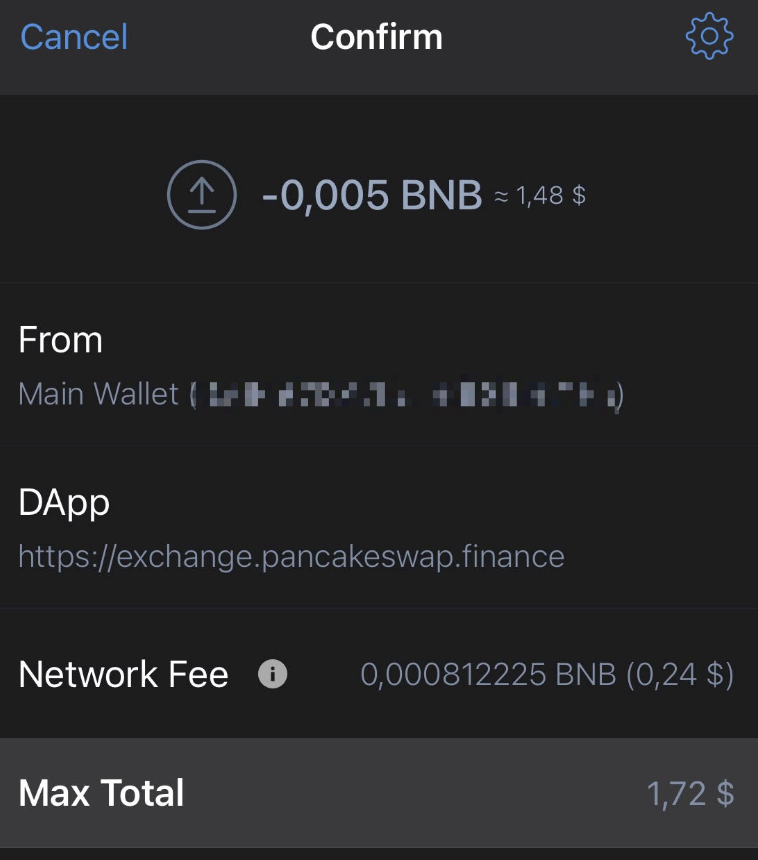
Use WalletConnect safely
After completing the transaction, disconnect the wallet from the DApp It's a good habit. In addition, you should also check whether the associated DApp is safe and whether the URL visited is correct. Finally, when associating a DApp, restarting the App and refreshing the browser can also improve security.

Summary
WalletConnect is the entire decentralization A popular tool in the financial DApp space. It only takes a few minutes to master how to use it, and then you can enjoy a variety of high-quality services. As digital currency wallets are widely used on mobile devices, WalletConnect will become an effective tool for accessing DApps anytime and anywhere.
 Forum
Forum OPRR
OPRR Finance
Finance
 Specials
Specials
 On-chain Eco
On-chain Eco
 Entry
Entry
 Podcasts
Podcasts
 Data
Data
